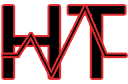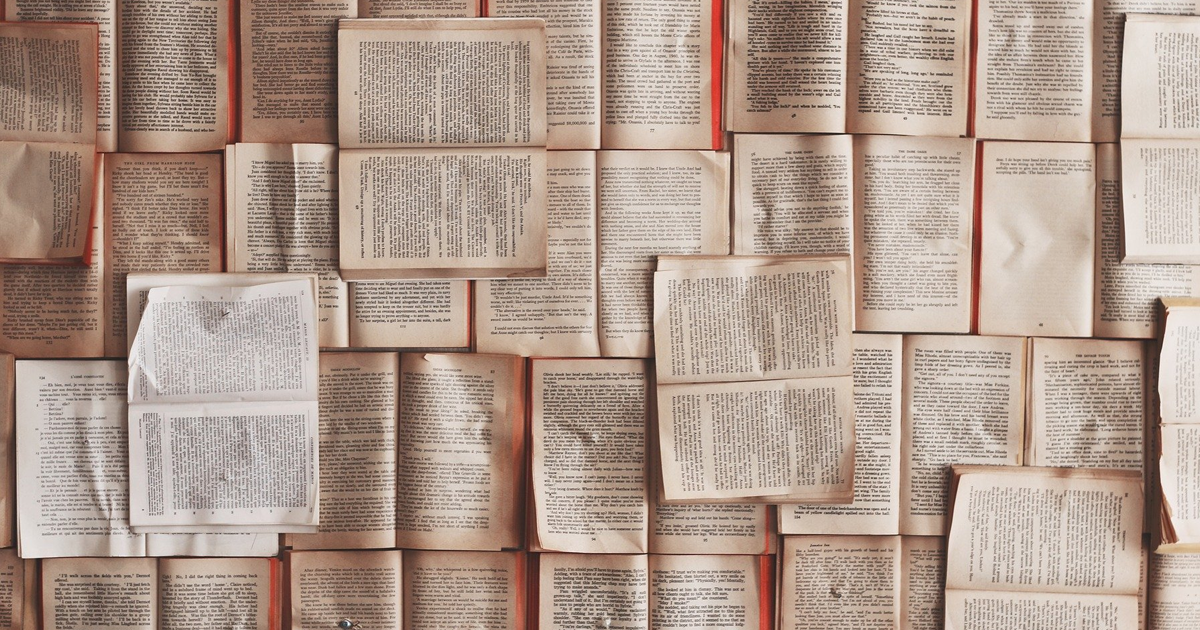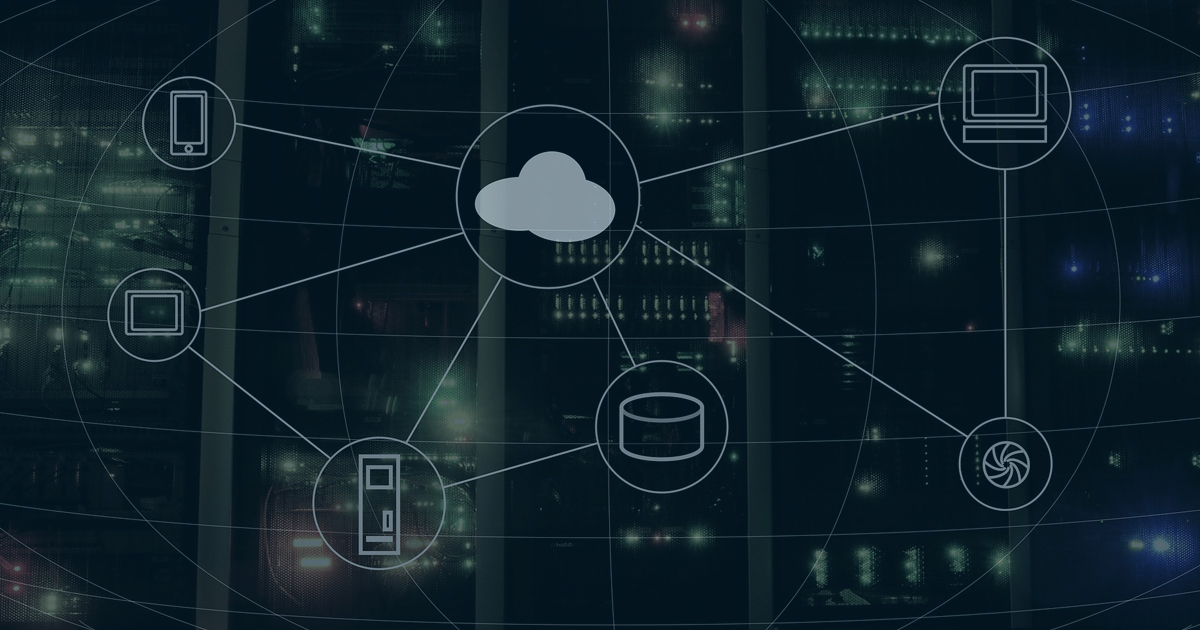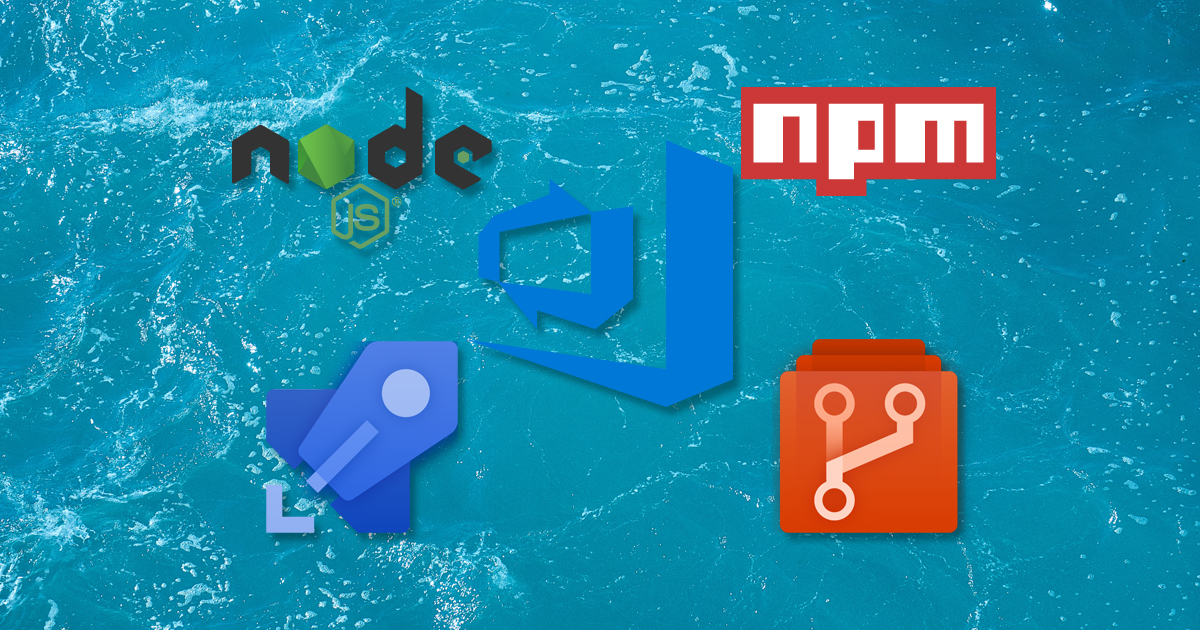Migrated to Hugo and Static WebApps
Hugo, Static WebApps and GitHub Actions
If you saw my previous article, why I chose Hexo for my Technical Blog you may be wondering, why the move to Hugo now?
I’m not going to spend a ton of time recapping all of the various options as I already did that in the previous article. Hugo was the close second last time around, I even mentioned it could be a coin flip!
I spent a bit of time kicking the tires on Hugo for some test projects and really liked how the templating worked. I was also a fan of the various themes that were out there and available and decided to go with Mainroad which I’ve modified a bit to suit my needs.
I also wanted to check out a few other things - which finally caused me to make the switch!
- Azure Static Web Apps - This was launched a while back, and I’ve been following it since. I was previously using Static website hosting in Azure Storage. It has some nice integration I wanted to try which brings me to…
- GitHub Actions - I’ve not had the opportunity to use it yet, and since it has direct integration with Static WebApps - it was an opportunity kick the tires.
So switching to Hugo has given me the chance to check out three new pieces of tech! Hard to argue with that!
I’ll go a bit into detail on the process and steps I took to make it happen.